Division expiration in ShotDeck enterprise accounts
Managing multiple groups in a ShotDeck Enterprise account can be challenging, especially when access needs to change frequently. Division expiration makes it easier by allowing managers to set expiration dates for divisions, automatically clearing out users when access is no longer needed.
Why Use Division Expiration?
This feature is especially useful in environments with high turnover or fixed timelines. For example, a university might grant access to students for a single semester. By setting an expiration date for the division, all students in that class are automatically removed at the end of the term — no manual cleanup required.
How It Works
Creating a Division
- Go to the Advanced Features section at the bottom of Your Account page and click Show.
- Create a division with a clear, descriptive name (e.g., Women in Cinema – Fall Semester).
- Add users by:
- Assigning them manually (click Assign next to their name and select the division), or
- Sharing the division’s unique join code, which automatically associates new users with that division.
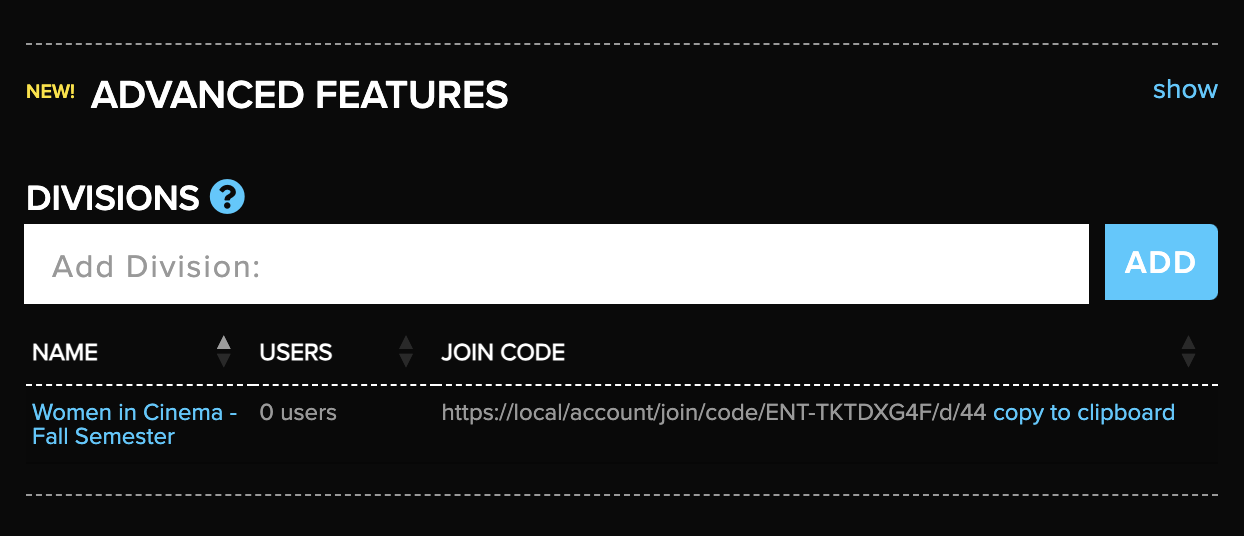
Setting the Expiration Date
- Click on the division’s name to open the settings modal.
- From here, you can rename the division and set an expiration date.
- If no expiration date is set, the division remains active indefinitely.
- If an expiration date is set, the division will be automatically deleted at midnight on that date. All users in the division will lose access to ShotDeck at that time.
- Changed your mind? Simply remove the date and click Save before the division expires. Once a division expires and is deleted, this action cannot be reversed.
Managing New Groups
After a division expires, the seats it was using are freed up. You can then create new divisions for incoming groups by following the same process, making it simple to rotate access between classes, teams, or projects without tedious manual tasks.
